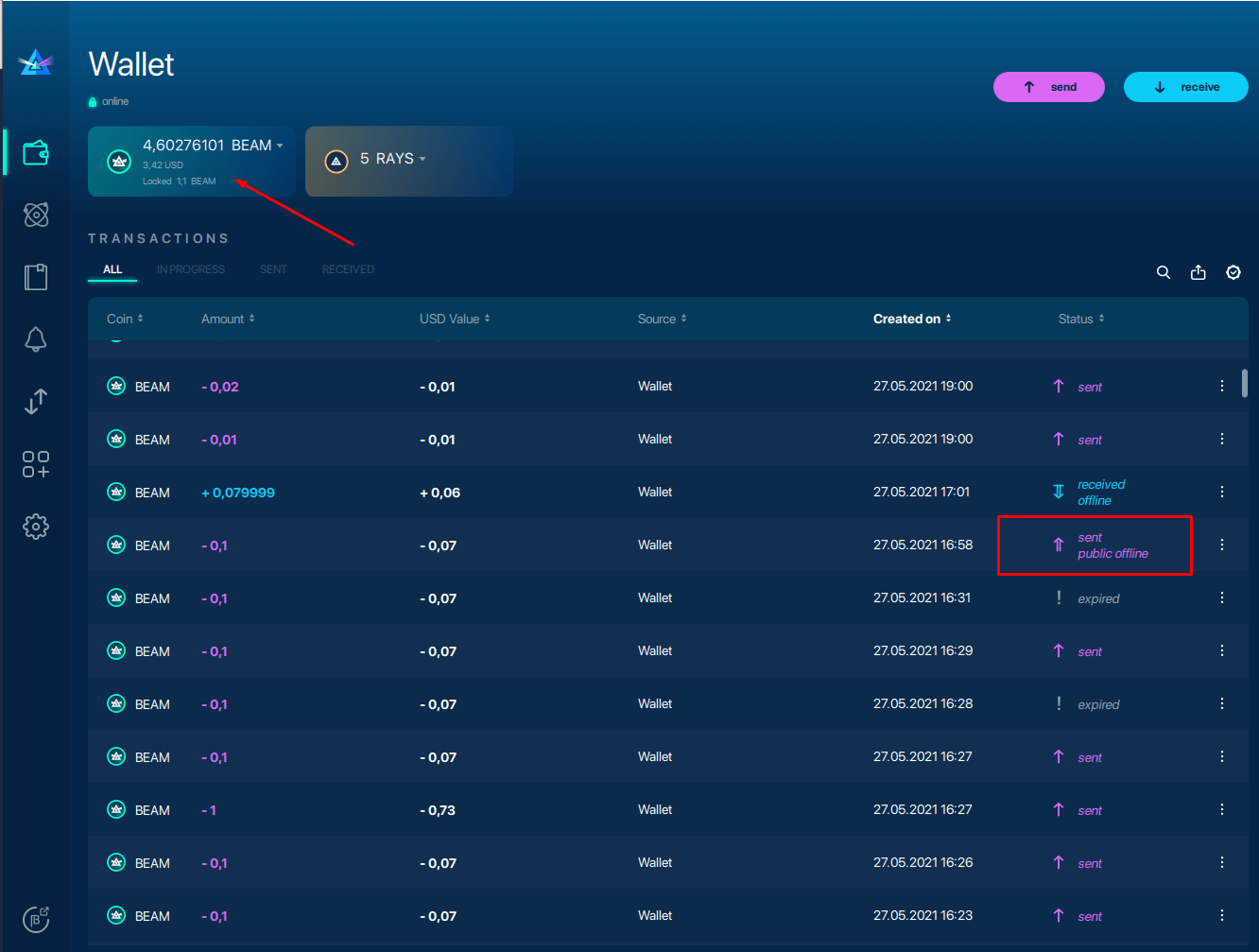Sending Beam
As you have probably noticed by now, Beam transactions work slightly differently than other cryptocurrencies. However, the sleek and minimalist Beam wallet UI (available on desktop and mobile), makes sending and receiving different payments a breeze.
Each payment, e.g., transaction type incurs different fees and utilizes different addresses. Be sure to understand the differences before sending out your Beam coins!
Transaction fees
Offline transactions (Regular Public Offline) have significantly higher transaction fees than Regular transactions due to the more significant blockchain requirements Offline payments have compared to regular.
- Regular transaction: Fee = 0.001 Beam (Before HF-3 100 GROTH).
- Offline transaction: Fee = 0.011 BEAM (0.01-for shielded coin + 0.001-fee transaction).
- Max Privacy Transaction: Minimum transaction fee for Max Privacy transactions is ~ 0.01 Beam (Shielded coin fee = 0.01 + 0.001 (fee transaction) = 0.011 BEAM).
To send Beam
- Launch Beam desktop wallet
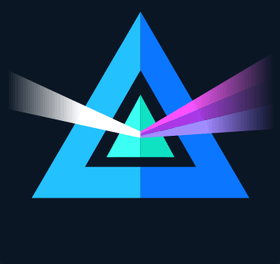 .
. - From the main screen, click Send.
- Enter your wallet address into the "send to" field.
- Choose transaction type. We recommend Regular transactions.
- Enter the amount of crypto you'd like to send. If your wallet holds different assets, you can send different asset types.
- Leave a comment (optional). Comments are only visible inside your wallet for personal record-keeping.
- Click Send to preview the transaction details.
- Click Send again to initiate the transaction.
You will see the outgoing transaction in the transaction list. Please wait for the status to change to "completed" to indicate the transaction was successful.
Viruses and malware hidden on your computer can alter your address even though it's copied to your clipboard. Always double-check your addresses before sending Beam.
How it looks in your wallet
Offline payments differ from Public Offline payments, be sure to understand the differences between each transaction type before sending your Beam coins!

Max Privacy transaction
If the address you have received is for a Max Privacy transaction, you will not be able to choose between Online and Offline modes.
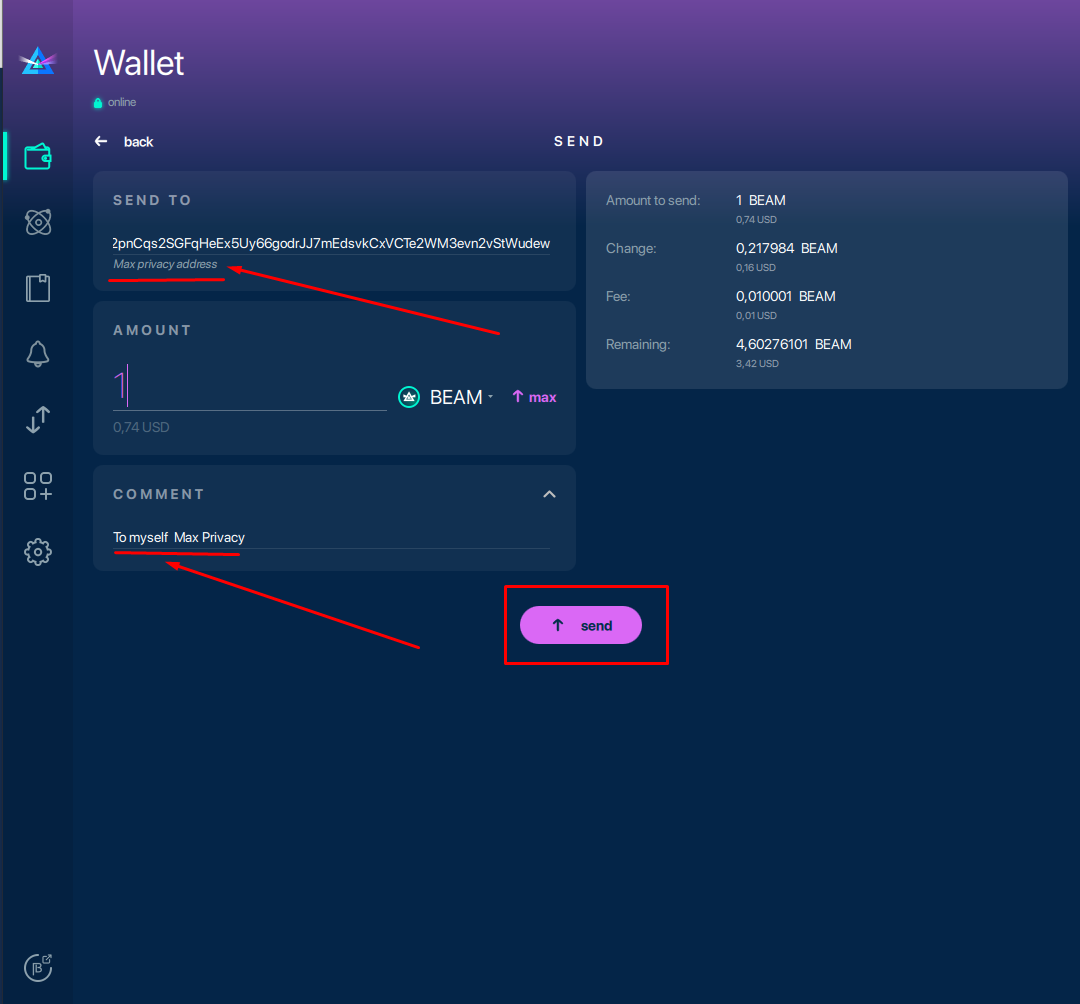
Public Offline transaction
Public Offline addresses differ from Regular wallet addresses (Offline and Regular). Your Beam wallet will notify if you are sending to a Public Offline address, so always double-check addresses before sending.
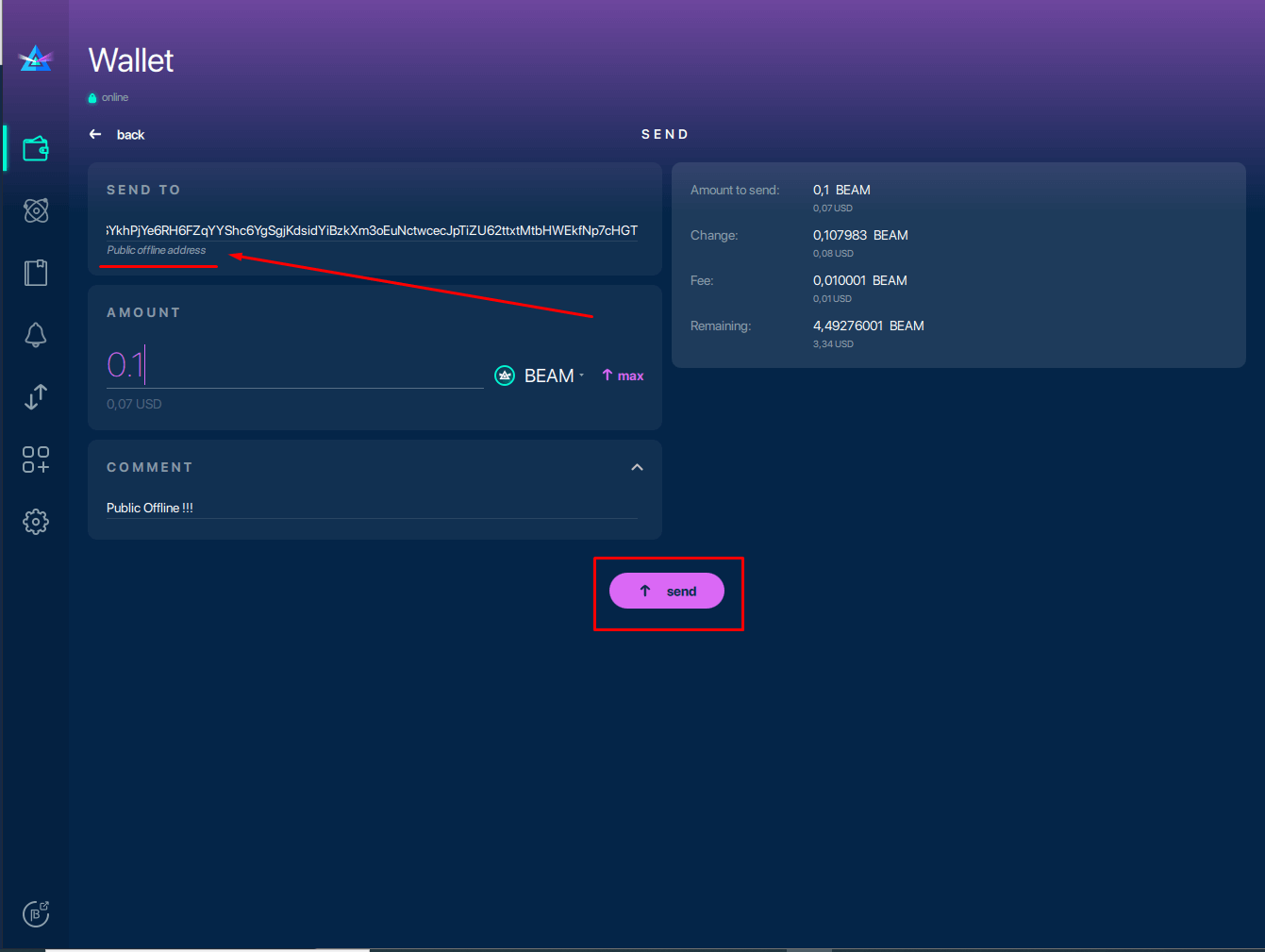
Completed transactions
To view completed transactions, go to the transactions list in your Beam wallet. Regular transactions appear in your wallet balance almost instantly; for Offline, Public Offline, and Max Privacy transactions, be sure your wallet integrated node connection is enabled, so they appear in your wallet.
How it looks in your wallet
Regular transaction
If the Receiver wallet is currently offline, the transaction will appear as "waiting for receiver" in your transactions list, switching to "in progress" when the Receiver goes online (Regular transactions only).
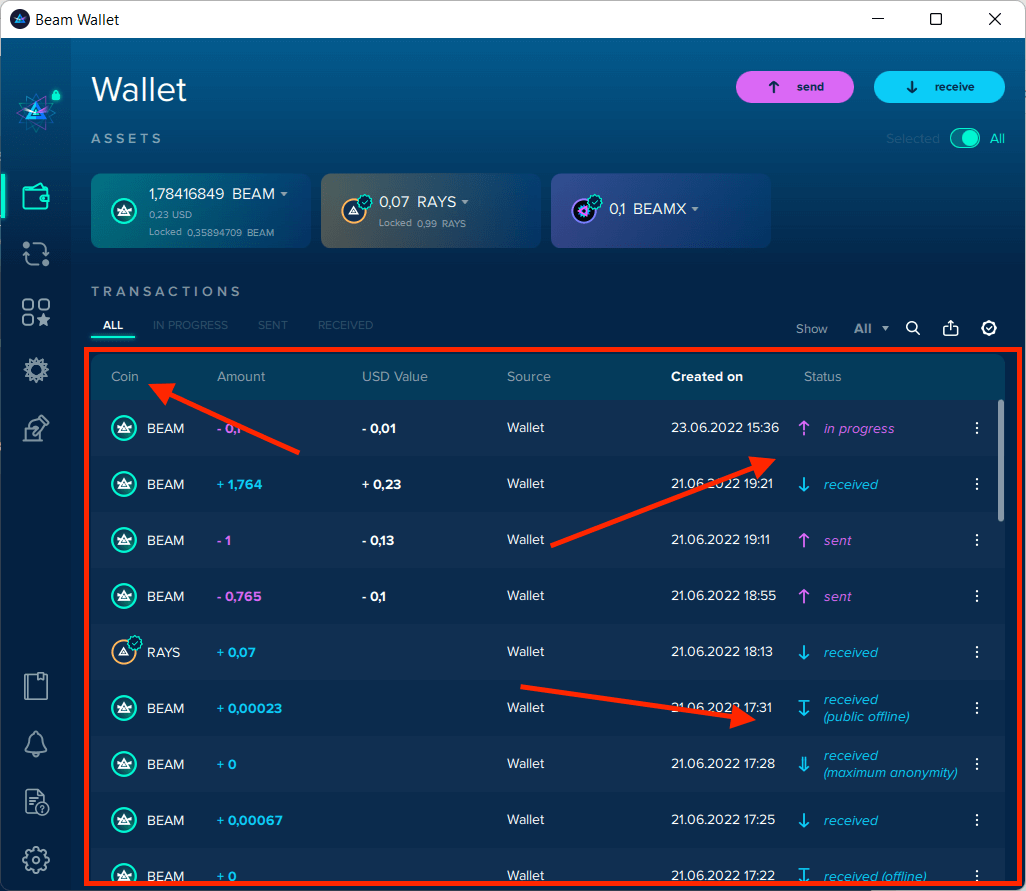
Regular/Offline transactions
Completed offline transactions will be listed as "sent offline." Click on the transaction to view the full transaction details.
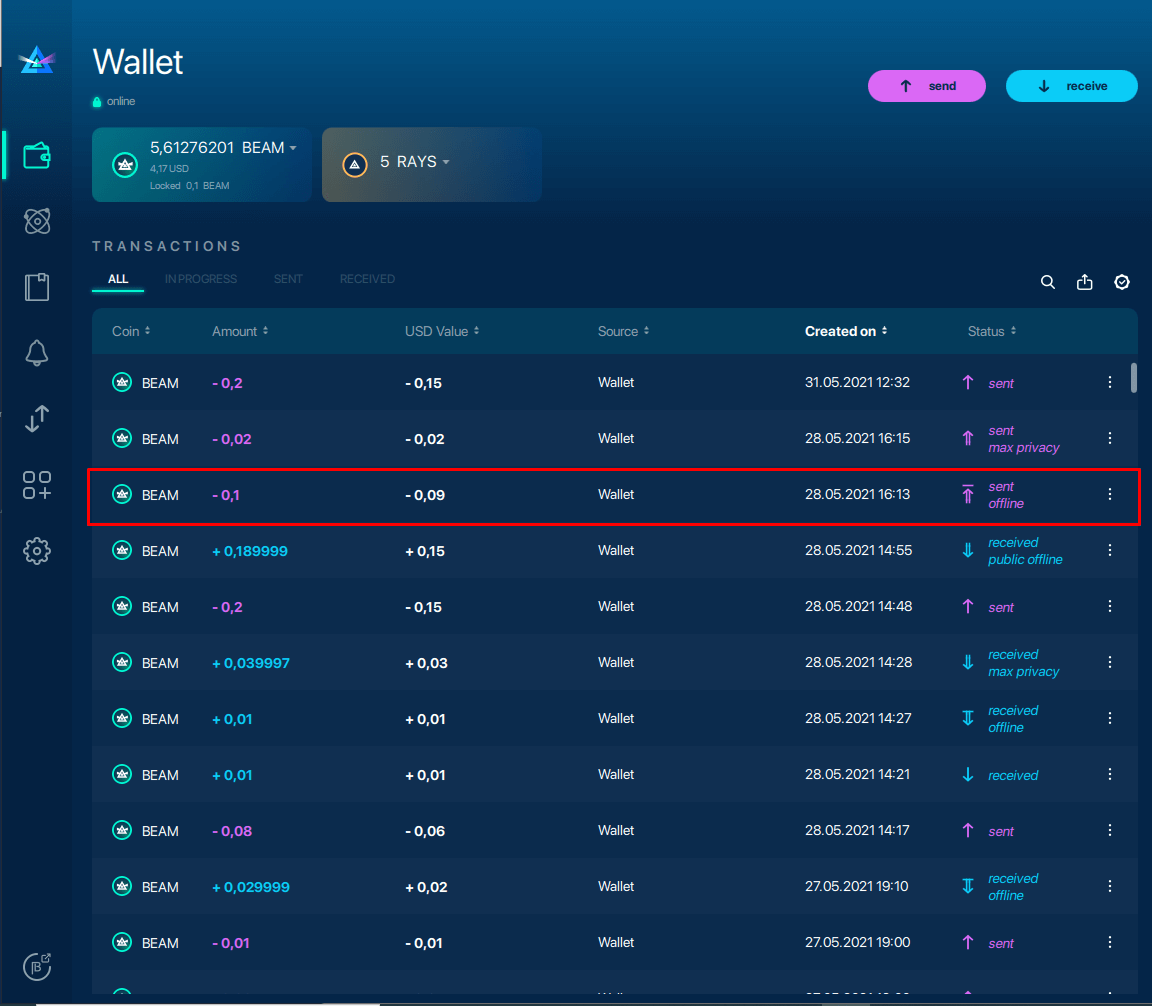
Max Privacy transaction
Completed Max Privacy transactions will be listed as "completed max privacy." If it reads "in progress max privacy," then your coins are still locked.
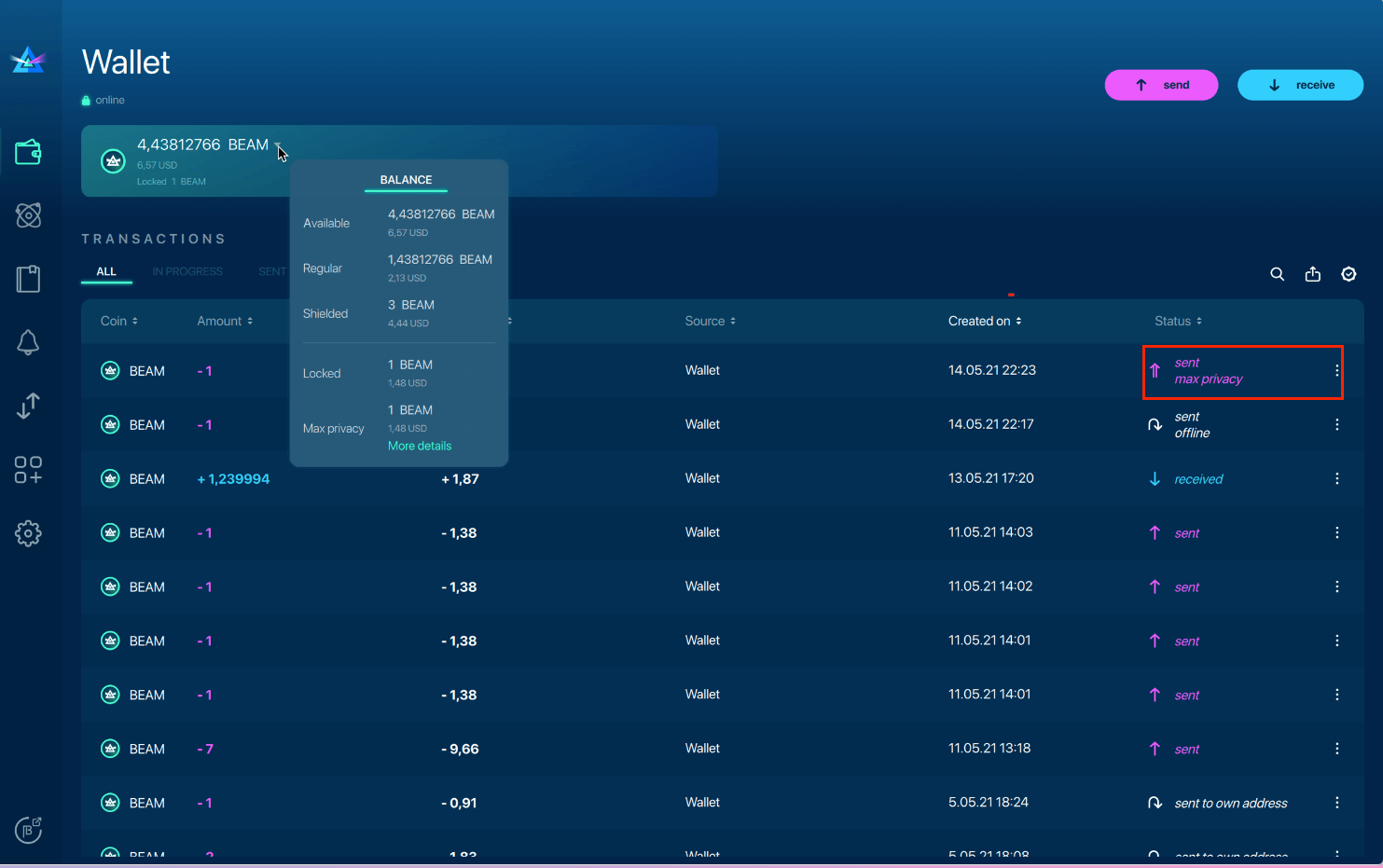
Public Offline transaction
Completed Public Offline transactions will be listed as "sent public offline." Click on the transaction to view the full transaction details.